Review schema proposals
Review and provide feedback on proposed schema changes in GraphOS
This feature is only available with a
You can test it out by signing up for a free
This article describes actions in the Proposal review stage of the
Review a proposal
Proposal creators and reviewers can review different aspects of a proposal from its non-editor tabs in

- A proposal's Overview tab is where team members with the appropriate permissionscan:
- View and edit a proposal's description by clicking the pencil icon on the description.
- Use the Proposal activity log to monitor changes and leave commentary.
- View the proposal's status and author.
- Select reviewers.
- The Changestab shows both a summary and detailed view of the schema changes that make up a proposal.
- All viewers can provide line-specific commentsfrom the Changes tab.
- All viewers can provide line-specific
- The Checks tab shows all schema checksthat have run forsaved revisions.
- Both reviewers and authors should ensure schema checks pass for a finalized proposal.
Changes
A proposal's Changes tab shows both a Summary and Detailed view of the schema changes that make up a proposal.
The Summary shows the number of objects, interfaces, and other types that changed in the proposal. Each type shows the number of lines added, deleted, and modified.
The Detailed view shows a collapsible diff for each changed type.
You can use the left navigation to view changes for a particular subgraph, or see the changes in the context of the composed
Add comments
You can comment on any line in the detailed view's diff. Hover over the line and click the chat icon that appears.
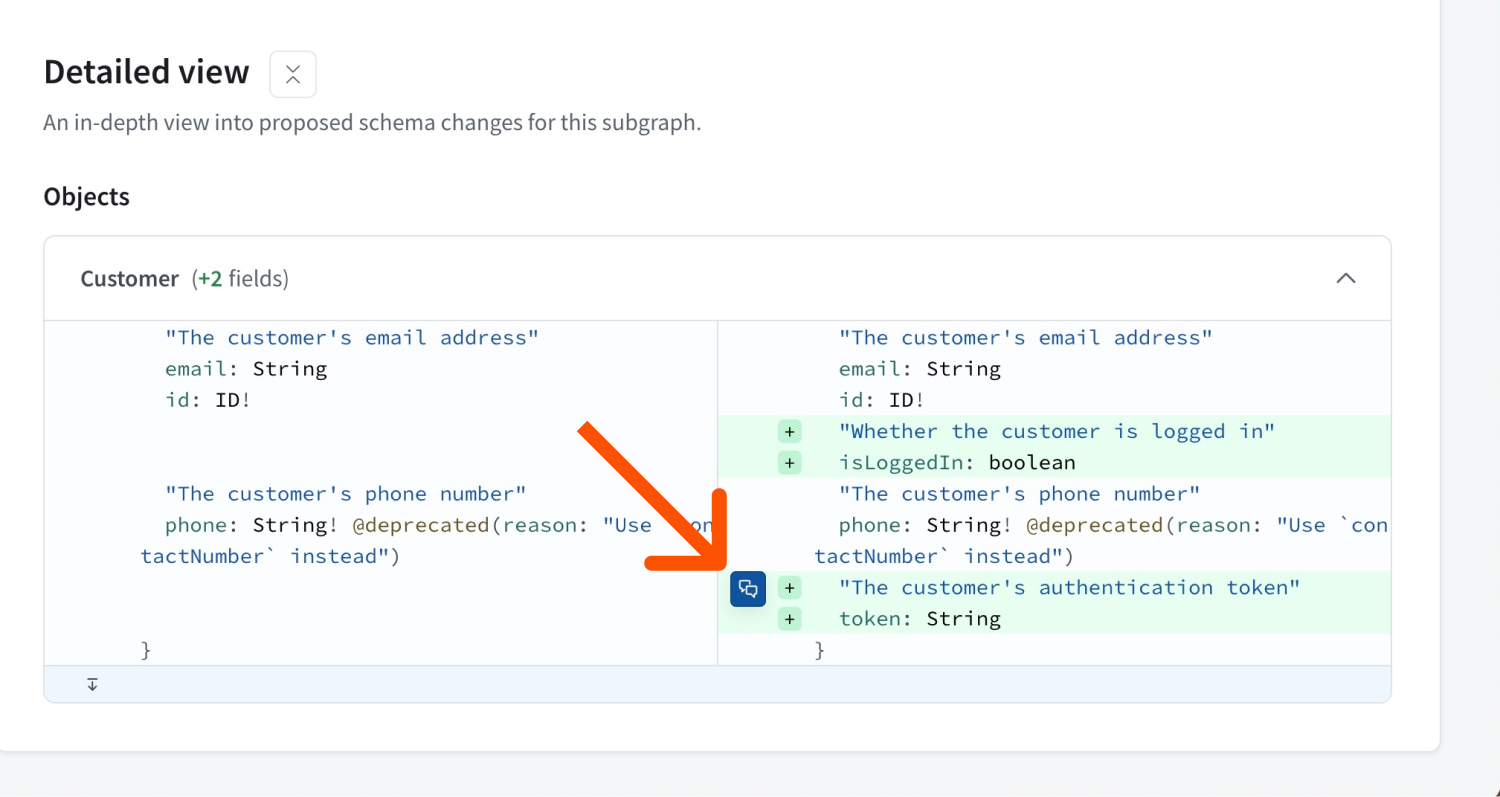
Write your comment in the panel that appears on the right. Click on the ••• button next to a comment to edit or delete it.
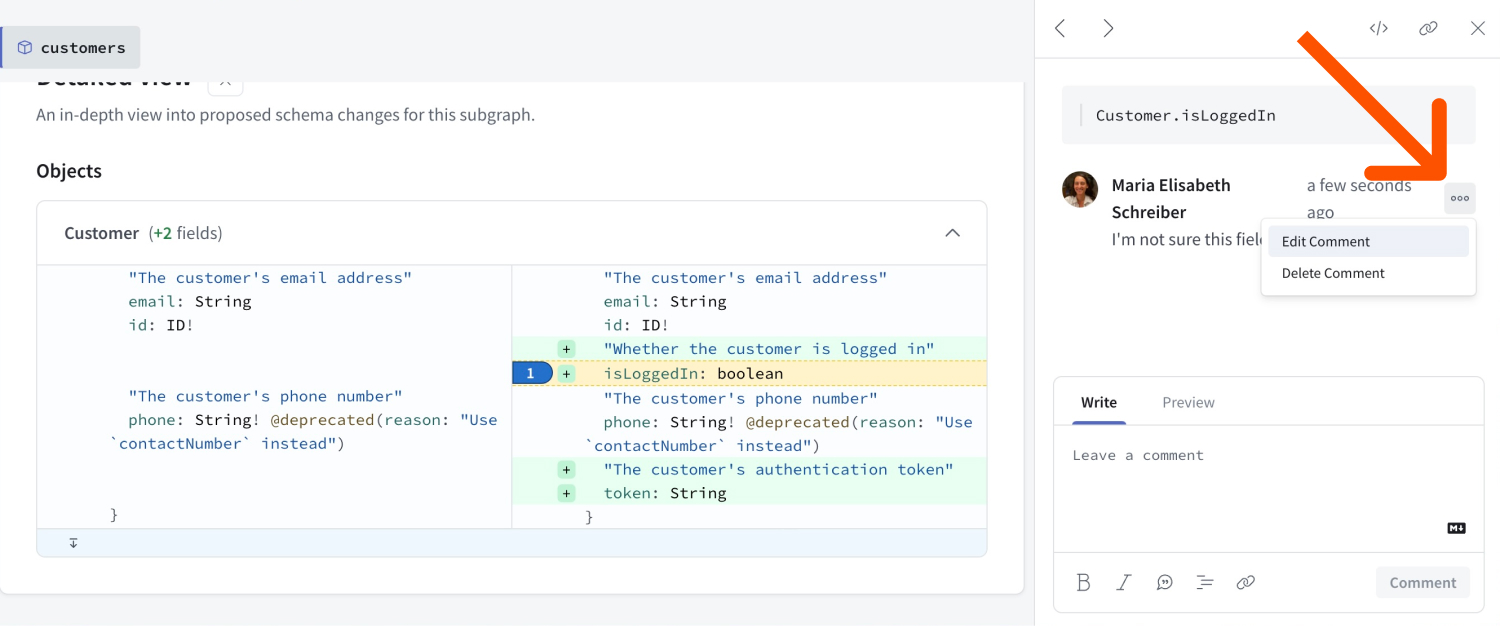
Share a comment thread by clicking the link button to copy its URL.
Add a review
Once you've reviewed a proposal, click the Add review button on the top right of the proposal's overview tab to formalize your review.
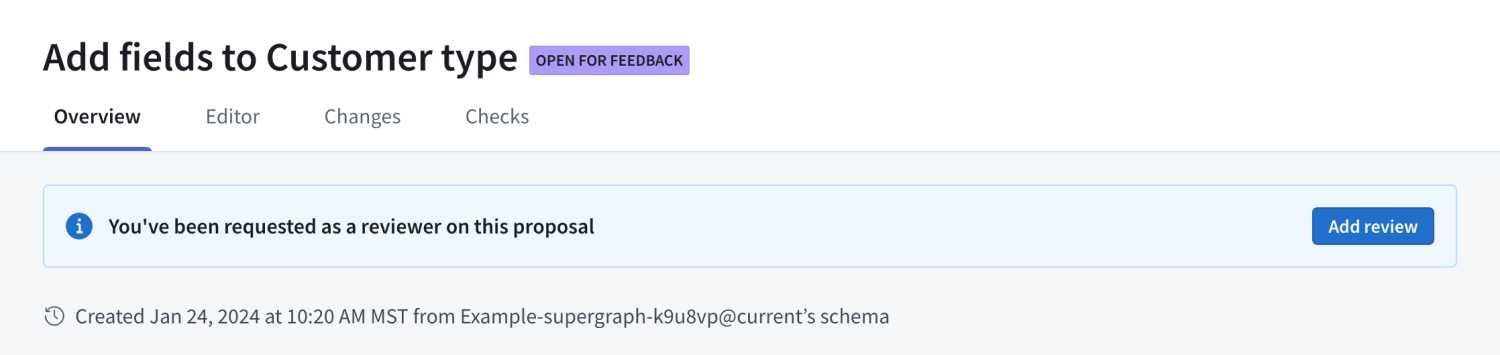
A dialog appears where you can leave general commentary and select to approve the proposal.
You can edit your review by clicking the pencil icon next to your name in the list of Reviewers.
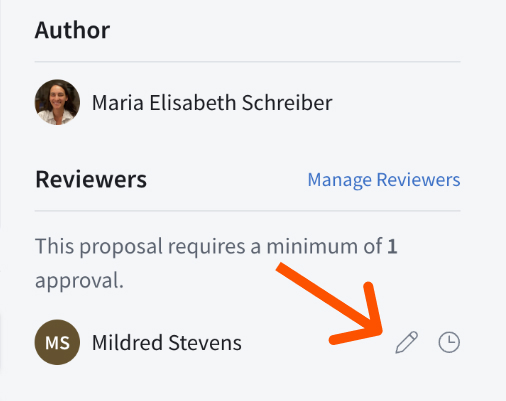
Approvals
Once a proposal receives the
Revisions made to an approved proposal don't change the Approved status of the proposal.
To set the proposal's status to Open for feedback or another status,
Once a proposal is approved, your team can begin implementing the approved changes.
ⓘ NOTE
Schema proposals—even